This post basically introduce
Lonsdor Orange SKE-LT-DSTAES Chip 39 (128 bit) 5th Emulator for 4 parts: Function, Operation, Attention, and Reference. Please continue to read for more details.
Functions:
Operational process for all key lost
Please confirm whether emulator key (SKE) is bound to K518 device beforehand.
Backup EEPROM data-> Generate new data-> Dismantle immo box and write new data to EEPROM-> Generate SKE-> Add/delete smart key
1. Backup original EEPROM immo data.
2. Use backup data to generate new data.
3. System certify and generate new data automatically, and program SKE to become an available key,which can open dashboard.,before key programming.
4. Add a smart key.
5. Delete programmed key.
6. Bind SKE: Require to bind all SKE to K518 for the first use.
Operation:
Operational process for all key lost
Please confirm whether K518 is bound to emulator key (SKE).
1) Backup EEPROM data--> 2) Generate emulator key (SKE)--> 3) Use SKE to switch ignition ON--> 4) Add smart key
1. Operation
1) Backup EEPROM immo data.
2) Generate a SKE for emergency use.
3) Put the SKE close to start button and dashboard will be lit up.
4) Add a smart key.
5) Delete a smart key.
2. Bind emulator key
1) This function can bind emulator key (SKE-LT series) to K518 host.
2) Please insert key to be bound into the host slot.
3) System is binding... Program key when key binding complete.
3. Backup EEPROM data
1) This function can backup EEPROM data.
Generate SKE for emergency when data backup complete.
Insert SKE to switch ignition ON and open dashboard.
2) Receiving vehicle immo data... Please wait patiently.
3) Please name EEPROM backup data.
4) Data backup succeed.Please select “generate emulator key”function to generate a spare key for emergency.
4. Generate emulator key
1) This function can generate a spare master key when all keys are lost, which can open dashboard to add other keys.
2) Receiving local backup data...
3) System shows current data and notify key type.
4) Insert bound emulator key (corresponding color/type) into K518 host slot, and press round button on the key.
5) Generating SKE ... Please wait for 5 minutes patiently.
6) When SKE is generated,press round button on it and put it against start button of vehicle, and try to open dashboard.If the dashboard is lit up, please use SKE to program and add new keys.
5. Add smart key
1) Put SKE or available key against ignition switch and switch ignition ON till dashboard is lit up.
2) System communication, getting info about key numbers...
3) Put registered smart key against vehicle start button, and remove it when buzzer beeps once.
4) Put smart key (to be registered) at start button of vehicle in 30 seconds, and remove it when buzzer beeps twice.
5) Please wait till key registration complete. Operation succeed.
6. Delete smart key
1) Put emulator key or available key close to ignition switch and switch ignition ON till dashboard is lit up.
2) System communication, getting info about key numbers...
3) Put back of registered smart key close to vehicle start button, and remove it when buzzer beeps once.
4) System is deleting key... Deleting succeed. Smart key (away from start button) will be deleted.
Attentions:
1. Bind emulator key: Require to power on the device when put emulator key into K518 host slot.
2. System will read backup data of vehicle to generate emulator key and prompt to choose corresponding key type(refer to back of the emulator).
3. For Carola/Vios/Zelas all key lost, programming is not available in a state of alarm.
Reference:
| Chip type | 94/D4(SKE black), 88/A8(SKE red), A9(SKE blue), 39(SKE orange) |
| Remote control type | Specific smart key |
| Key embryo No. | Specific smart key |
| Password required or not | Not required. |
| Remote control | Generate automatically when smart key programming complete. |
| OBD position | Under steering wheel |
| Reference pics | Smart key appearance for part of Toyota series




Toyota series:
2008 Reiz 0111 smart key
2008 RAV4 0111 smart key
2008 Prado 0140 smart key
2008 Camry 0140 smart key
2008 Corolla 0111 smart key
2008 Cruiser A433 smart key
2008 Alfa smart key
2008 Previa smart key
2008 Lexus 0140 smart key
2010 Camry 3370 smart key
2010 Prado 3370 smart key
2010 Reiz 5290 smart key
2010 Crown 5290 smart key
2010 Lexus 3370 smart key
2010 Camry 0020 smart key
2012 Reiz 7930 smart key
2012 Crown 7930 smart ky
2012 Prado 7930 smart key
2012 RAV4 7980 smart key
2013 Lexus ES GS IS smart key
2014 RAV4 2-button smart key
2014 RAV4 3- button smart key
2014 New vios/Yaris L smart key
Lexus smart key, select from PCB type:
89904-30291(0140 PCB ES350 old ver. )
89904-50430(3370 PCB ES240/ES350 new ver.)
89904-48321 (5290 PCB PX270)
89904-28132(0780 PCB 5-button Previa)
89904-6071 (A433 PCB Cruiser)
89904-0041(0111PCB RAV4 3-buttonReiz Carola) |
Five Toyota/Lexus smart Key Emulator Comparison:
| Chip Model | Color | Status |
| 39(128bit) | Orange | No need connect from server |
| 94/D4 | Black |
| 98 | Green |
| A9 | Blue | on the way |
| 88/A8 | Red |





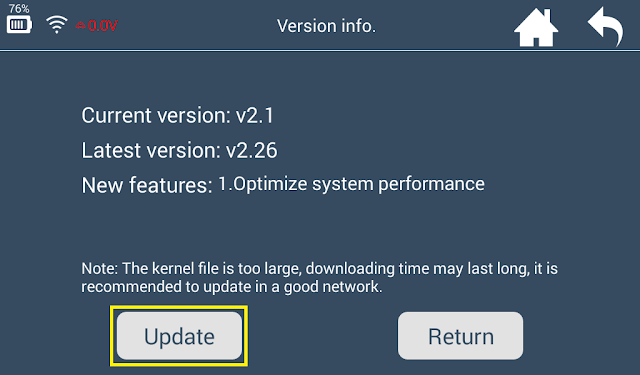


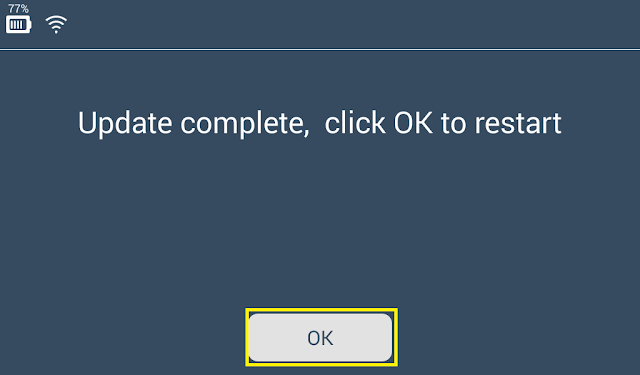



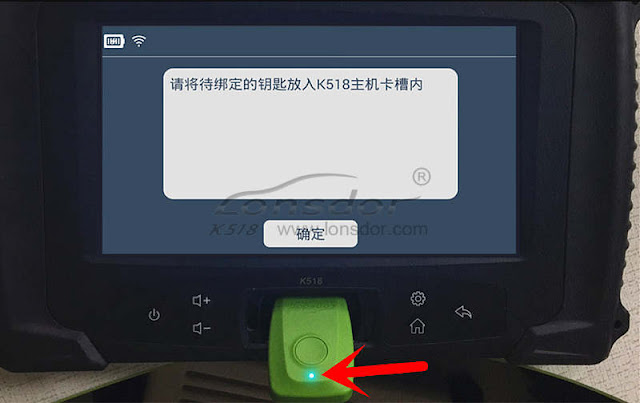

.jpg)

